GMod - Auto Download Addons
Learn about how to make GMod addons download automatically on connect for your server.
Last Updated: 3/6/24
Step 1: Navigate to Atomic Panel
Click here to navigate to Atomic Panel. You can log in using your account credentials that you received following checkout. The credentials email is sent to the email address on file in the Billing Panel.
Step 2: Navigate to the File Manager Tab Under Management
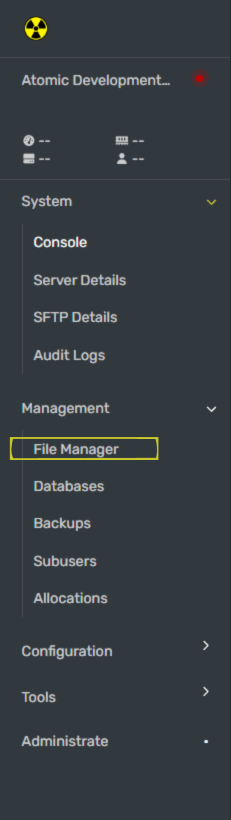
Navigate to garrysmod/lua/autorun/server in the File Manager. Create a new file in the server folder called resource.lua This is where you will choose which addons you want players to download automatically on connect.
Step 3: Add The Workshop IDs for the Addons You Want Players to Download on Connect
Now we will be grabbing the Workshop IDs of all the addons you want to add. On the Workshop Collections page, right click anywhere and select “Copy Page URL”

Go to YourDevTools and paste your Workshop ID into the text box.
https://steamcommunity.com/sharedfiles/filedetails/?id=2901076879 becomes 2901076879. 2901076879 is the workshop ID in this example.Generate your code, copy the code, then paste the code into the resources.lua file that was created in Step 2.
Step 4: Restart Your GMod Server
Once you have configured your auto downloaded workshop addons, restart your GMod server for the workshop addons to work.
